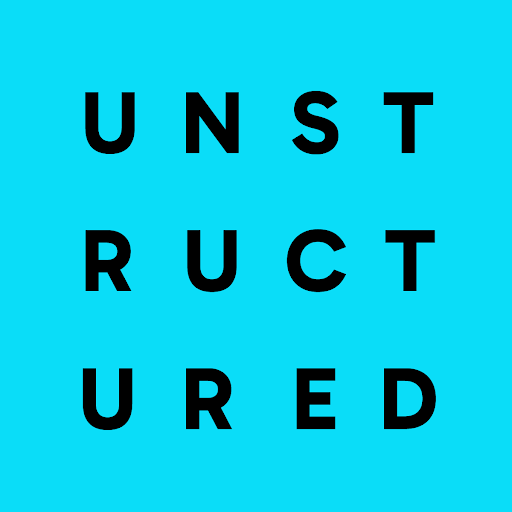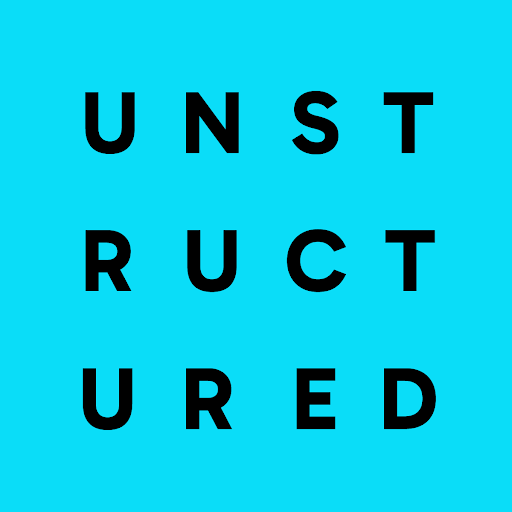If you’re new to Unstructured, read this note first.Before you can create a destination connector, you must first sign in to your Unstructured account:
- If you do not already have an Unstructured account, sign up for free. After you sign up, you are automatically signed in to your new Unstructured Starter account, at https://platform.unstructured.io. To sign up for a Team or Enterprise account instead, contact Unstructured Sales, or learn more.
- If you already have an Unstructured Starter or Team account and are not already signed in, sign in to your account at https://platform.unstructured.io. For an Enterprise account, see your Unstructured account administrator for instructions, or email Unstructured Support at support@unstructured.io.
-
After you sign in to your Unstructured Starter account, click API Keys on the sidebar.
For a Team or Enterprise account, before you click API Keys, make sure you have selected the organizational workspace you want to create an API key for. Each API key works with one and only one organizational workspace. Learn more. -
Click Generate API Key.
-
Follow the on-screen instructions to finish generating the key.
-
Click the Copy icon next to your new key to add the key to your system’s clipboard. If you lose this key, simply return and click the Copy icon again.
- For the Unstructured UI or the Unstructured API, only Milvus cloud-based instances (such as Milvus on IBM watsonx.data, or Zilliz Cloud) are supported.
- For Unstructured Ingest, Milvus local and cloud-based instances are supported.
-
For Milvus on IBM watsonx.data, you will need:
- An IBM Cloud account.
-
An IBM watsonx.data Lite plan
or Enterprise plan within your IBM Cloud account.
- If you are provisoning a Lite plan, be sure to choose the Generative AI use case when prompted, as this is the only use case offered that includes Milvus.
-
A Milvus service instance in IBM watsonx.data.
- If you are creating a Milvus service instance within a watsonx.data Lite plan, when you are prompted to choose a Milvus instance size, you can only select Lite. Because the Lite Milvus instance size is recommended only for 384 dimensions, you should also use an embedding model that uses 384 dimensions only.
- If you are creating a Milvus service instance within a watsonx.data Enterprise plan, you can choose any available Milvus instance size. However, all Milvus instance sizes other than Custom are recommended only for 384 dimensions, which means you should use an embedding model that uses 384 dimensions only. The Custom Milvus instance size is recommended for any number of dimensions.
-
The URI of the instance, which takes the format of
https://, followed by instance’s GRPC host, followed by a colon and the GRPC port. This takes the format ofhttps://<host>:<port>. To get this informatation, do the following: a. Sign in to your IBM Cloud account.
b. On the sidebar, click the Resource list icon. If the sidebar is not visible, click the Navigation Menu icon to the far left of the title bar.
c. Expand Databases, and then click the name of the target watsonx.data plan.
d. Click Open web console.
e. On the sidebar, click Infrastructure manager. If the sidebar is not visible, click the Global navigation icon to the far left of the title bar.
f. Click the target Milvus service instance.
g. On the Details tab, under Type, click View connect details.
h. Under Service details, expand GRPC, and note the value of GRPC host and GRPC port.
- The name of the database in the instance.
- The name of the collection in the database. Note the collection requirements at the end of this section.
-
The username and password to access the instance.
-
The username for Milvus on IBM watsonx.data is always
ibmlhapikey. -
The password for Milvus on IBM watsonx.data is in the form of an IBM Cloud user API key. To create an IBM Cloud user API key:
a. Sign in to your IBM Cloud account.
b. In the title bar, click Manage and then, under Security and access, click Access (IAM).
c. On the sidebar, under Manage identities, click API keys. If the sidebar is not visible, click the Navigation Menu icon to the far left of the title bar.
d. Click Create.
e. Enter some Name for the API key.
f. Optionally, enter some Description for the API key.
g. For Leaked action, leave Disable the leaked key selected.
h. For Session management, leave No selected.
i. Click Create.
j. Click Download (or Copy), and then download the API key to a secure location (or paste the copied API key into a secure location). You won’t be able to access this API key from this dialog again. If you lose this API key, you can create a new one (and you should then delete the old one).
-
The username for Milvus on IBM watsonx.data is always
-
For Zilliz Cloud, you will need:
- A Zilliz Cloud account.
- A Zilliz Cloud cluster.
-
The URI of the cluster, also known as the cluster’s public endpoint, which takes a format such as
https://<cluster-id>.<cluster-type>.<cloud-provider>-<region>.cloud.zilliz.com. To get this public endpoint value, do the following:- After you sign in to your Zilliz Cloud account, on the sidebar, in the list of available projects, select the project that contains the cluster.
- On the sidebar, click Clusters.
- Click the tile for the cluster.
- On the Cluster Details tab, on the Connect subtab, copy the Public Endpoint value.
-
The username and password to access the cluster, as follows:
- After you sign in to your Zilliz Cloud account, on the sidebar, in the list of available projects, select the project that contains the cluster.
- On the sidebar, click Clusters.
- Click the tile for the cluster.
- On the Users tab, copy the name of the user.
- Next to the user’s name, under Actions, click the ellipsis (three dots) icon, and then click Reset Password.
- Enter a new password for the user, and then click Confirm. Copy this new password.
- The name of the database in the instance.
-
The name of the collection in the database.
The collection must have a defined schema before Unstructured can write to the collection. The minimum viable
schema for Unstructured contains only the fields
element_id,embeddings,record_id, andtext, as follows:
In the Create Index area for the collection, next to Vector Fields, click Edit Index. Make sure that for theField Name Field Type Max Length Dimension element_id(primary key field)VARCHAR 200— embeddings(vector field)FLOAT_VECTOR — 384record_idVARCHAR 200— textVARCHAR 65536— embeddingsfield, the Field Type is set to FLOAT_VECTOR and the Metric Type is set to Cosine.The number of dimensions for theembeddingsfield must match the number of dimensions for the embedding model that you plan to use.
-
For Milvus local, you will need:
- A Milvus instance.
- The URI of the instance.
- The name of the database in the instance.
- The name of the collection in the database. Note the collection requirements at the end of this section.
- The username and password, or token to access the instance.
element_id, embeddings, record_id, and text, as follows.
This example code demonstrates the use of the
Python SDK for Milvus to create a collection with this schema,
targeting Milvus on IBM watsonx.data. For the MilvusClient arguments to connect to other types of Milvus deployments, see your Milvus provider’s documentation:
Python
<name>(required) - A unique name for this connector.<user>(required) - The username to access the Milvus instance.<uri>(required) - The URI of the instance, for example:https://12345.serverless.gcp-us-west1.cloud.zilliz.com.<db-name>(required) - The name of the database in the instance.<password>(required) - The password corresponding to the username to access the instance.<collection-name>(required) - The name of the collection in the database.