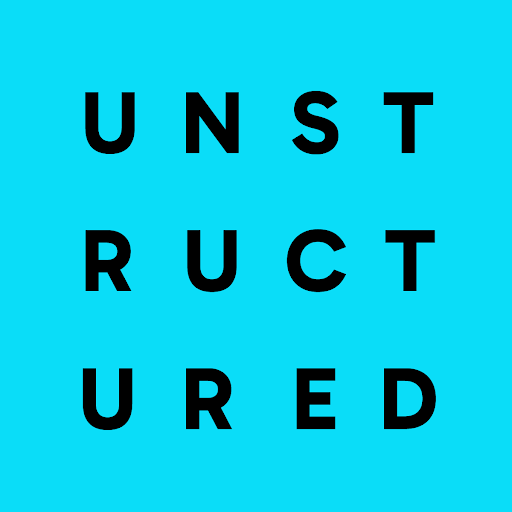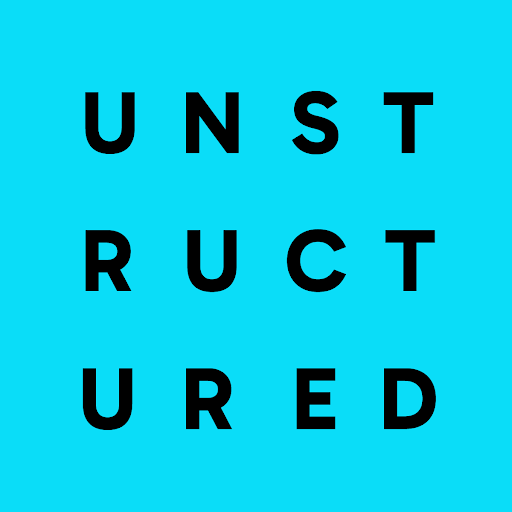partition function. If you call the partition function, unstructured will use libmagic to automatically determine the file type and invoke the appropriate partition function. In cases where libmagic is not available, filetype detection will fall back to using the file extension.
The following table shows the document types the unstructured library currently supports. partition will recognize each of these document types and route the document to the appropriate partitioning function. If you already know your document type, you can use the partitioning function listed in the table directly.
| Document Type | Partition Function | Strategies | Table Support | Options |
|---|---|---|---|---|
| CSV Files (.csv) | partition_csv | N/A | Yes | None |
| E-mails (.eml) | partition_email | N/A | No | Encoding; Include Headers; Max Partition; Process Attachments |
| E-mails (.msg) | partition_msg | N/A | No | Encoding; Max Partition; Process Attachments |
| EPubs (.epub) | partition_epub | N/A | Yes | Include Page Breaks |
| Excel Documents (.xlsx/.xls) | partition_xlsx | N/A | Yes | None |
| HTML Pages (.html/.htm) | partition_html | N/A | No | Encoding; Include Page Breaks |
| Images (.png/.jpg/.jpeg/.tiff/.bmp/.heic) | partition_image | “auto”, “hi_res”, “ocr_only” | Yes | Encoding; Include Page Breaks; Infer Table Structure; OCR Languages, Strategy |
| Markdown (.md) | partition_md | N/A | Yes | Include Page Breaks |
| Org Mode (.org) | partition_org | N/A | Yes | Include Page Breaks |
| Open Office Documents (.odt) | partition_odt | N/A | Yes | None |
| PDFs (.pdf) | partition_pdf | “auto”, “fast”, “hi_res”, “ocr_only” | Yes | Encoding; Include Page Breaks; Infer Table Structure; Max Partition; OCR Languages, Strategy |
| Plain Text (.txt/.text/.log) | partition_text | N/A | No | Encoding; Max Partition; Paragraph Grouper |
| PowerPoints (.ppt) | partition_ppt | N/A | Yes | Include Page Breaks |
| PowerPoints (.pptx) | partition_pptx | N/A | Yes | Include Page Breaks |
| ReStructured Text (.rst) | partition_rst | N/A | Yes | Include Page Breaks |
| Rich Text Files (.rtf) | partition_rtf | N/A | Yes | Include Page Breaks |
| TSV Files (.tsv) | partition_tsv | N/A | Yes | None |
| Word Documents (.doc) | partition_doc | N/A | Yes | Include Page Breaks |
| Word Documents (.docx) | partition_docx | N/A | Yes | Include Page Breaks |
| XML Documents (.xml) | partition_xml | N/A | No | Encoding; Max Partition; XML Keep Tags |
| Code Files (.js/.py/.java/ .cpp/.cc/.cxx/.c/.cs/ .php/.rb/.swift/.ts/.go) | partition_text | N/A | No | Encoding; Max Partition; Paragraph Grouper |
partition function accepts both filenames and file-like objects as input. partition also has some optional kwargs. For example, if you set include_page_breaks=True, the output will include PageBreak elements if the filetype supports it. Additionally you can bypass the filetype detection logic with the optional content_type argument which may be specified with either the filename or file-like object, file. You can find a full listing of optional kwargs in the documentation below.
unstructured library also includes partitioning functions targeted at specific document types. The partition function uses these document-specific partitioning functions under the hood. There are a few reasons you may want to use a document-specific partitioning function instead of partition:
-
If you already know the document type, filetype detection is unnecessary. Using the document-specific function directly, or passing in the
content_typewill make your program run faster. -
Fewer dependencies. You don’t need to install
libmagicfor filetype detection if you’re only using document-specific functions. -
Additional features. The API for partition is the least common denominator for all document types. Certain document-specific function include extra features that you may want to take advantage of. For example,
partition_htmlallows you to pass in a URL so you don’t have to store the.htmlfile locally. See the documentation below learn about the options available in each partitioning function.
partition
The partition function is the simplest way to partition a document in unstructured. If you call the partition function, unstructured will attempt to detect the file type and route it to the appropriate partitioning function. All partitioning functions called within partition are called using the default kwargs. Use the document-type specific functions if you need to apply non-default settings. partition currently supports .docx, .doc, .odt, .pptx, .ppt, .xlsx, .csv, .tsv, .eml, .msg, .rtf, .epub, .html, .xml, .pdf, .png, .jpg, .heic, and .txt files. If you set the include_page_breaks kwarg to True, the output will include page breaks. This is only supported for .pptx, .html, .pdf, .png, .heic, and .jpg. The strategy kwarg controls the strategy for partitioning documents. Generally available strategies are “fast” for faster processing and “hi_res” for more accurate processing.
partition function also accepts a url kwarg for remotely hosted documents. If you want to force partition to treat the document as a particular MIME type, use the content_type kwarg in conjunction with url. Otherwise, partition will use the information from the Content-Type header in the HTTP response. The ssl_verify kwarg controls whether or not SSL verification is enabled for the HTTP request. By default it is on. Use ssl_verify=False to disable SSL verification in the request.
partition function, you can check the source code here.
partition_csv
The partition_csv function pre-processes CSV files. The output is a single Table element. The text_as_html attribute in the element metadata will contain an HTML representation of the table.
Examples:
partition_csv function, you can check the source code here.
partition_doc
The partition_doc partitioning function pre-processes Microsoft Word documents saved in the .doc format. This partition function uses a combination of the styling information in the document and the structure of the text to determine the type of a text element. The partition_doc can take a filename or file-like object as input. partition_doc uses libreoffice to convert the file to .docx and then calls partition_docx. Ensure you have libreoffice installed before using partition_doc.
Examples:
partition_doc function, you can check the source code here.
partition_docx
The partition_docx partitioning function pre-processes Microsoft Word documents saved in the .docx format. This partition function uses a combination of the styling information in the document and the structure of the text to determine the type of a text element. The partition_docx can take a filename or file-like object as input, as shown in the two examples below.
Examples:
Header elements will appear at the beginning of a section and Footer elements will appear at the end. MSFT Word headers and footers have a header_footer_type metadata field indicating where the header or footer applies. Valid values are "primary", "first_page" and "even_page".
partition_docx will include page numbers in the document metadata when page breaks are present in the document. The function will detect user inserted page breaks and page breaks inserted by the Word document renderer. Some (but not all) Word document renderers insert page breaks when you save the document. If your Word document renderer does not do that, you may not see page numbers in the output even if you see them visually when you open the document. If that is the case, you can try saving the document with a different renderer.
For more information about the partition_docx function, you can check the source code here.
partition_email
The partition_email function partitions .eml documents and works with exports from email clients such as Microsoft Outlook and Gmail. The partition_email takes a filename, file-like object, or raw text as input and produces a list of document Element objects as output. Also content_source can be set to text/html (default) or text/plain to process the html or plain text version of the email, respectively. In order for partition_email to return the header information as elements, include_headers must be set to True. Header information is captured in element metadata regardless of the include_headers setting.
| Header | Element type | Metadata name |
|---|---|---|
| Subject | Subject | subject |
| From | Sender | sent_from |
| To | Recipient | sent_to |
| Cc | Recipient | cc_recipient |
| Bcc | Recipient | bcc_recipient |
| Received | ReceivedInfo | NA |
| Message-ID | MetaData | email_message_id |
| (other) | MetaData | NA |
partition_email includes a max_partition parameter that indicates the maximum character length for a document element. This parameter only applies if "text/plain" is selected as the content_source. The default value is 1500, which roughly corresponds to the average character length for a paragraph. You can disable max_partition by setting it to None.
You can optionally partition e-mail attachments by setting process_attachments=True. The following is an example of what the workflow looks like:
partition_email will return an empty list of elements and emit a warning indicated the email is encrypted.
For more information about the partition_email function, you can check the source code here.
partition_epub
The partition_epub function processes e-books in EPUB3 format. The function first converts the document to HTML using pandocs and then calls partition_html. You’ll need pandocs installed on your system to use partition_epub.
Examples:
partition_epub function, you can check the source code here.
partition_html
The partition_html function partitions an HTML document and returns a list of document Element objects. partition_html can take a filename, file-like object, string, or url as input.
The following three invocations of partition_html() are essentially equivalent:
ssl_verify kwarg controls whether or not SSL verification is enabled for the HTTP request. By default it is on. Use ssl_verify=False to disable SSL verification in the request.
partition_html function, you can check the source code.
partition_image
The partition_image function has the same API as partition_pdf. The only difference is that partition_image does not need to convert a PDF to an image prior to processing. The partition_image function supports .png, .heic, and .jpg files.
You can also specify what languages to use for OCR with the languages kwarg. For example, use languages=["eng", "deu"] to use the English and German language packs. See the Tesseract documentation for a full list of languages and install instructions.
Examples:
strategy kwarg controls the method that will be used to process the PDF. The available strategies for images are "auto", "hi_res" and "ocr_only".
The "auto" strategy will choose the partitioning strategy based on document characteristics and the function kwargs. If skip_infer_table_types is set to an empty list, the strategy will be "hi_res" because that is the only strategy that currently extracts tables for PDFs. Otherwise, "auto" will choose ocr_only. "auto" is the default strategy.
The "hi_res" strategy will identify the layout of the document using detectron2_onnx. The advantage of “hi_res” is that it uses the document layout to gain additional information about document elements. We recommend using this strategy if your use case is highly sensitive to correct classifications for document elements. If detectron2_onnx is not available, the "hi_res" strategy will fall back to the "ocr_only" strategy.
The "ocr_only" strategy runs the document through Tesseract for OCR and then runs the raw text through partition_text. Currently, "hi_res" has difficulty ordering elements for documents with multiple columns. If you have a document with multiple columns that does not have extractable text, we recommend using the "ocr_only" strategy.
It is helpful to use "ocr_only" instead of "hi_res" if detectron2_onnx does not detect a text element in the image. To run example below, ensure you have the Korean language pack for Tesseract installed on your system.
partition_image function, you can check the source code here.
partition_md
The partition_md function provides the ability to parse markdown files. The following workflow shows how to use partition_md.
Examples:
partition_md function, you can check the source code here.
partition_msg
The partition_msg functions processes .msg files, which is a filetype specific to email exports from Microsoft Outlook. Email header information (bcc_recipient, cc_recipient, email_message_id, sent_from, sent_to, subject, etc.) is captured in element metadata.
Examples:
partition_msg includes a max_partition parameter that indicates the maximum character length for a document element. This parameter only applies if "text/plain" is selected as the content_source. The default value is 1500, which roughly corresponds to the average character length for a paragraph. You can disable max_partition by setting it to None.
You can optionally partition e-mail attachments by setting process_attachments=True. The following is an example of what the workflow looks like:
partition_msg will return an empty list of elements and emit a warning indicated the email is encrypted.
For more information about the partition_msg function, you can check the source code here.
partition_multiple_via_api
partition_multiple_via_api is similar to partition_via_api, but allows you to partition multiple documents in a single REST API call. The result has the type List[List[Element]], for example:
partition_multiple_via_api function, you can check the source code here.
partition_odt
The partition_odt partitioning function pre-processes Open Office documents saved in the .odt format. The function first converts the document to .docx using pandoc and then processes it using partition_docx.
Examples:
partition_odt function, you can check the source code here.
partition_org
The partition_org function processes Org Mode (.org) documents. The function first converts the document to HTML using pandoc and then calls partition_html. You’ll need pandoc installed on your system to use partition_org.
Examples:
partition_org function, you can check the source code here.
partition_pdf
The partition_pdf function segments a PDF document by using a document image analysis model. If you set url=None, the document image analysis model will execute locally. You need to install unstructured[local-inference] if you’d like to run inference locally. If you set the URL, partition_pdf will make a call to a remote inference server. partition_pdf also includes a token function that allows you to pass in an authentication token for a remote API call.
You can also specify what languages to use for OCR with the languages kwarg. For example, use languages=["eng", "deu"] to use the English and German language packs. See the Tesseract documentation for a full list of languages and install instructions. OCR is only applied if the text is not already available in the PDF document.
Examples:
strategy kwarg controls the method that will be used to process the PDF. The available strategies for PDFs are "auto", "hi_res", "ocr_only", and "fast".
-
The
"auto"strategy will choose the partitioning strategy based on document characteristics and the function kwargs. Ifskip_infer_table_typesis set to an empty list, the strategy will be"hi_res"because that is the only strategy that currently extracts tables for PDFs. Otherwise,"auto"will choose"fast"if the PDF text is extractable and"ocr_only"otherwise."auto"is the default strategy. -
The
"hi_res"strategy will identify the layout of the document usingdetectron2_onnx. The advantage of “hi_res” is that it uses the document layout to gain additional information about document elements. We recommend using this strategy if your use case is highly sensitive to correct classifications for document elements. Ifdetectron2_onnxis not available, the"hi_res"strategy will fall back to the"ocr_only"strategy. -
The
"ocr_only"strategy runs the document through Tesseract for OCR and then runs the raw text throughpartition_text. Currently,"hi_res"has difficulty ordering elements for documents with multiple columns. If you have a document with multiple columns that does not have extractable text, we recommend using the"ocr_only"strategy."ocr_only"falls back to"fast"if Tesseract is not available and the document has extractable text. -
The
"fast"strategy will extract the text usingpdfminerand process the raw text withpartition_text. If the PDF text is not extractable,partition_pdfwill fall back to"ocr_only". We recommend using the"fast"strategy in most cases where the PDF has extractable text.
strategy="hi_res" when setting extract_images_in_pdf=True. With this configuration, detected images are saved in a specified directory or encoded within the file. However, keep in mind that extract_images_in_pdf is being phased out in favor of extract_image_block_types. This option allows you to specify types of images or elements, like “Image” or “Table”. If some extracted images have content clipped, you can adjust the padding by specifying two environment variables “EXTRACT_IMAGE_BLOCK_CROP_HORIZONTAL_PAD” and “EXTRACT_IMAGE_BLOCK_CROP_VERTICAL_PAD” (for example, EXTRACT_IMAGE_BLOCK_CROP_HORIZONTAL_PAD = 20, EXTRACT_IMAGE_BLOCK_CROP_VERTICAL_PAD = 10). For integrating these images directly into web applications or APIs, extract_image_block_to_payload can be used to convert them into base64 format, including details about the image type, currently it’s always image/jpeg. Lastly, the extract_image_block_output_dir can be used to specify the filesystem path for saving the extracted images when not embedding them in payloads.
Examples:
partition_pdf can process the document with the "hi_res" strategy (which will treat it like an image), but cannot process the document with the "fast" strategy. If the user chooses "fast" on a copy protected PDF, partition_pdf will fall back to the "hi_res" strategy. If detectron2_onnx is not installed, partition_pdf will fail for copy protected PDFs because the document will not be processable by any of the available methods.
Examples:
partition_pdf includes a max_partition parameter that indicates the maximum character length for a document element. This parameter only applies if the "ocr_only" strategy is used for partitioning. The default value is 1500, which roughly corresponds to the average character length for a paragraph. You can disable max_partition by setting it to None.
For more information about the partition_pdf function, you can check the source code here.
partition_ppt
The partition_ppt partitioning function pre-processes Microsoft PowerPoint documents saved in the .ppt format. This partition function uses a combination of the styling information in the document and the structure of the text to determine the type of a text element. The partition_ppt can take a filename or file-like object. partition_ppt uses libreoffice to convert the file to .pptx and then calls partition_pptx. Ensure you have libreoffice installed before using partition_ppt.
Examples:
partition_ppt function, you can check the source code here.
partition_pptx
The partition_pptx partitioning function pre-processes Microsoft PowerPoint documents saved in the .pptx format. This partition function uses a combination of the styling information in the document and the structure of the text to determine the type of a text element. The partition_pptx can take a filename or file-like object as input, as shown in the two examples below.
Examples:
partition_pptx function, you can check the source code here.
partition_rst
The partition_rst function processes ReStructured Text (.rst) documents. The function first converts the document to HTML using pandoc and then calls partition_html. You’ll need pandoc installed on your system to use partition_rst.
Examples:
partition_rst function, you can check the source code here.
partition_rtf
The partition_rtf function processes rich text files. The function first converts the document to HTML using pandocs and then calls partition_html. You’ll need pandocs installed on your system to use partition_rtf.
Examples:
partition_rtf function, you can check the source code here.
partition_text
The partition_text function partitions text files. The partition_text takes a filename, file-like object, and raw text as input and produces Element objects as output.
Examples:
paragraph_grouper kwarg. The paragraph_grouper kwarg is a function that accepts a string and returns another string.
Examples:
partition_text includes a max_partition parameter that indicates the maximum character length for a document element. The default value is 1500, which roughly corresponds to the average character length for a paragraph. You can disable max_partition by setting it to None.
For more information about the partition_text function, you can check the source code here.
partition_tsv
The partition_tsv function pre-processes TSV files. The output is a single Table element. The text_as_html attribute in the element metadata will contain an HTML representation of the table.
Examples:
partition_tsv function, you can check the source code here.
partition_via_api
partition_via_api allows users to partition documents using the hosted Unstructured API. The API partitions documents using the automatic partition function through the Unstructured SDK Client. This is helpful if you’re hosting the API yourself or running it locally through a container. You can pass in your API key using the api_key kwarg. You can use the content_type kwarg to pass in the MIME type for the file. If you do not explicitly pass it, the MIME type will be inferred.
strategy, languages and encoding to the API through optional kwargs. These options get added to the request body when the API is called. See the API documentation for a full list of settings supported by the API.
api_url kwarg to point the partition_via_api function at your Unstructured Partition URL.
api_url kwarg to point the partition_via_api function at your self-hosted or local API. See here for documentation on how to run the API as a container locally.
partition_via_api function, you can check the source code here.
partition_xlsx
The partition_xlsx function pre-processes Microsoft Excel documents. Each sheet in the Excel file will be stored as a Table object. The plain text of the sheet will be the text attribute of the Table. The text_as_html attribute in the element metadata will contain an HTML representation of the table.
Examples:
partition_xlsx function, you can check the source code here.
partition_xml
The partition_xml function processes XML documents. If xml_keep_tags=False, the function only returns the text attributes from the tags. You can use xml_path in conjunction with xml_keep_tags=False to restrict the text extraction to specific tags. If xml_keep_tags=True, the function returns tag information in addition to tag text. xml_keep_tags is False be default.
partition_xml function, you can check the source code here.